Set up Custom LLM
In ailia DX Insight, by using a custom LLM built locally, it is possible to operate in a safer offline environment. The custom LLM can be operated on the PC running ailia DX Insight or connected to one running on another PC or server.
About ChatGPT Compatible Server
ailia DX Insight supports ChatGPT compatible servers.
There are the following methods to use local LLM.
- Using "LM Studio"
- Using "Ollama"
- Using Python "fastchat"
- Using ailia DX Enterprise (scheduled for release at the end of July)
- Using built-in local LLM in ailia DX Insight (scheduled for release at the end of August)
Setting Up Custom LLM Client
Calling Settings Screen
- On the initial screen of ailia DX Insight, click the gear icon at the top right to display the settings window.
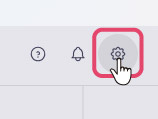
- Click "Custom (OpenAI compatible server)" in the "Chat AI" section and select "+Add".
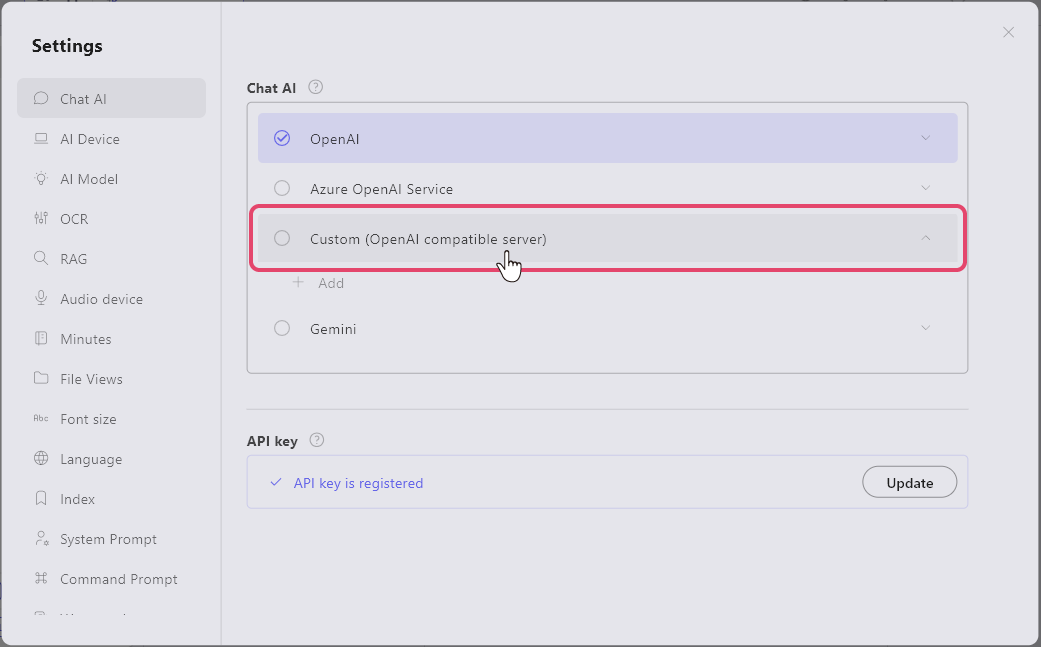
Registering Custom Model
The custom model registration window opens. Fill in each item.
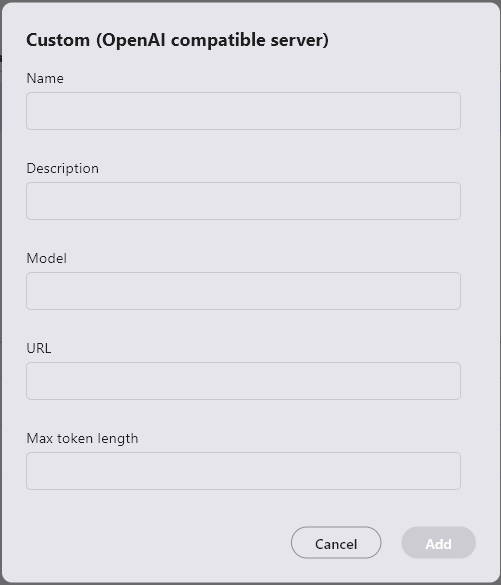
- Name: Name of the LLM to use (anything is fine as it is only used for UI display)
- Description: Use as needed for notes
- Model: Model name specified by the OpenAI compatible API server (e.g., gpt-3.5-turbo)
- URL(*): The IP address and port number the OpenAI compatible API server is transmitting (e.g., if the server is published as -host 192.168.1.10 -port 8000, then http://192.168.1.10:8000)
- Maximum token length: Set the maximum token number supported by the model (set to 4096 or more, this value determines the topK of RAG)
(*) If not filled in, it will result in an HTTP connection error.