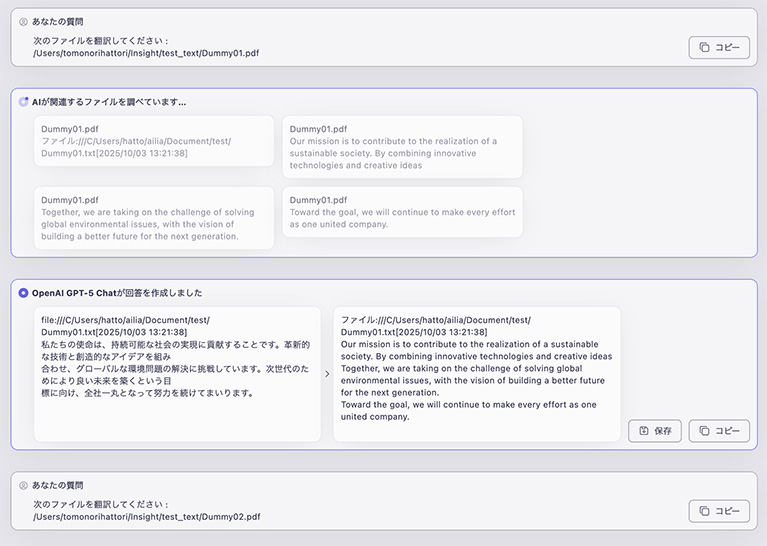Translate Document Files
By registering document files to an index, you can translate registered document files using the AI function.
You can also directly enter the document into the chat box at the bottom center to translate that document.
Look here for how to register files to indexes.
- Select "Text Translation" from the app menu at the top left of the screen.
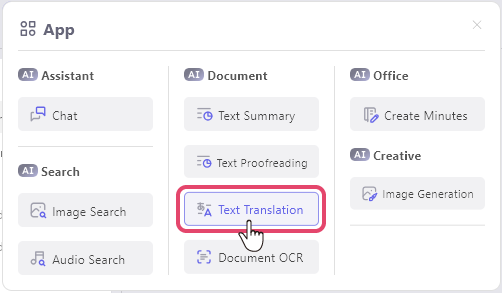
- Right-click the file you want to translate and click "Translation". The supported file formats are
pdf, txt, md, docx, xlsx.
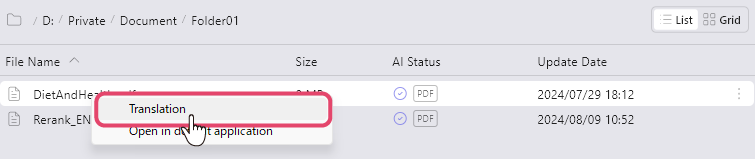
- The AI-generated translation result will be displayed. You can save the translated result as a file by clicking the “Save” button at the bottom right.
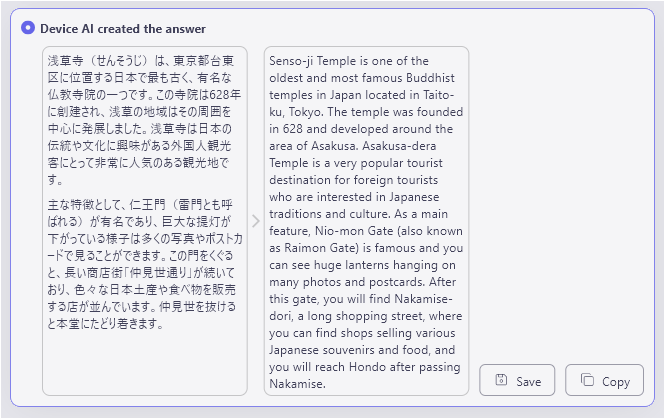
- When you translate a PDF file, you can output it as a PDF.(*1)
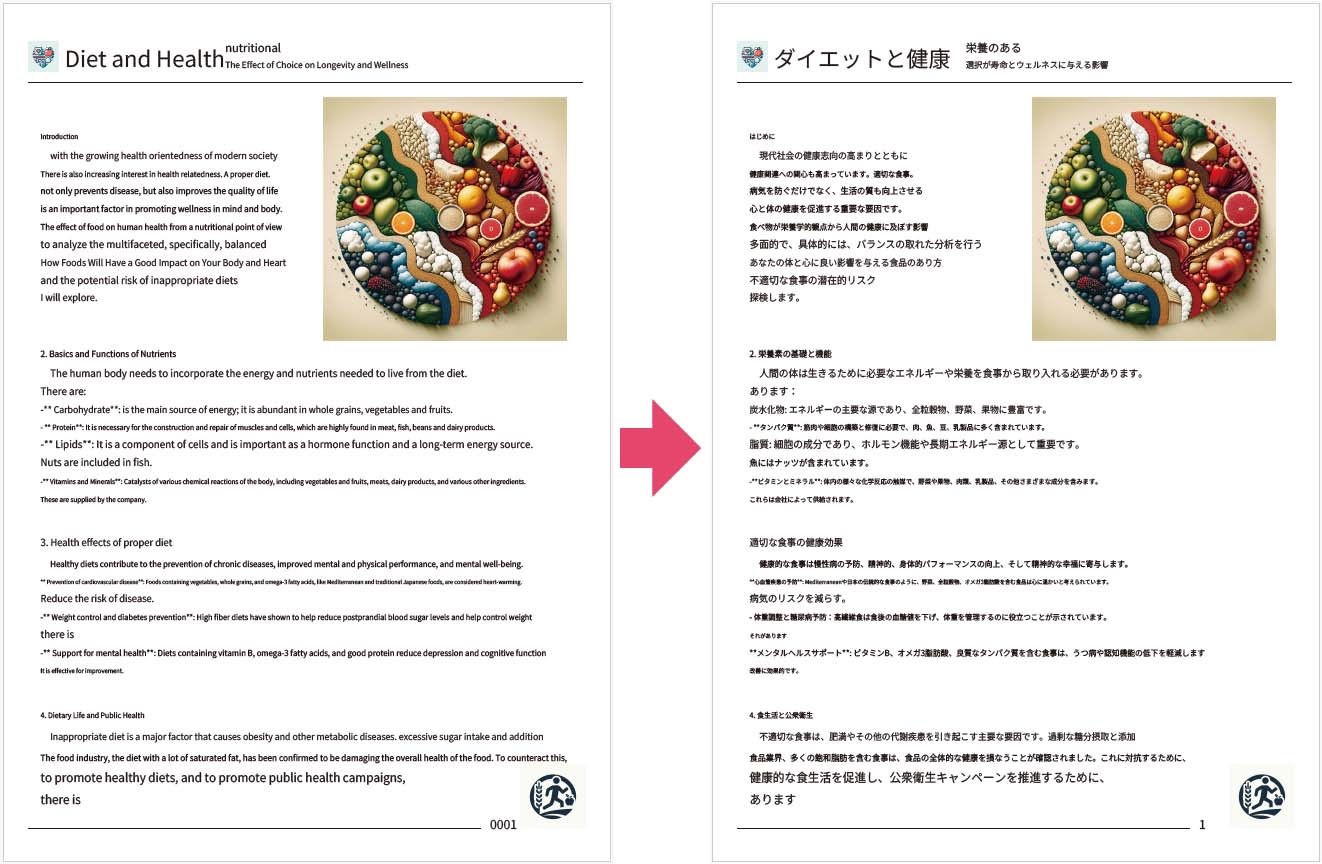
(*1)Additionally, PDFs have a very complex structure, and ailia DX Insight estimates the layout internally. Depending on the type of PDF, the layout may be disrupted after translation.
Translating Text
Text written in Japanese will be translated into English, and text written in other languages will be translated into Japanese.
- Select "Text Translation" from the app menu at the top left of the screen.
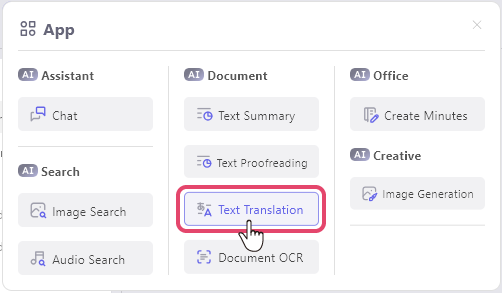
- Enter the text you want to translate into the chatbox at the bottom center and send it.
- The AI-generated translation result will be displayed.
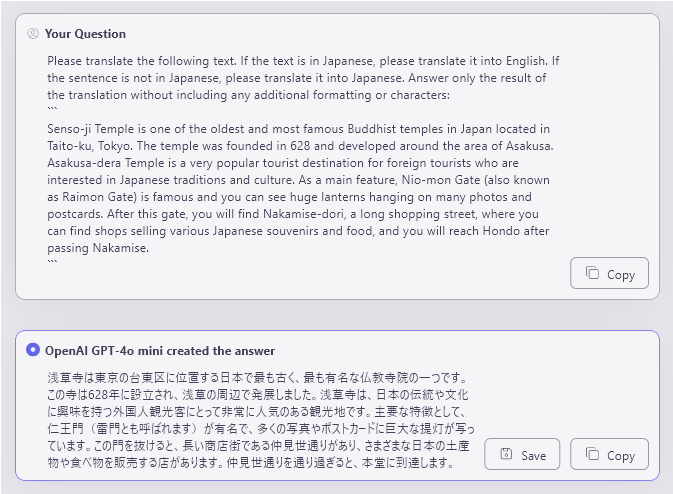
Translate Multiple Document Files Simultaneously
In translation mode, you can select multiple files at the same time.
The selected files will be translated in order.
Drag and drop multiple files into the chat box in translation mode.
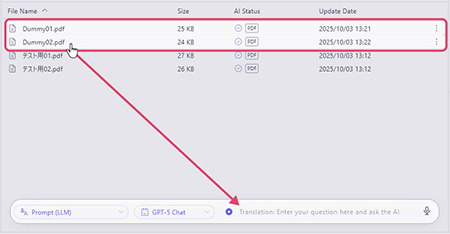
Confirm that the files have been added to the chat box and click the send button.

The files will be translated in sequence.
You can copy and save each translated document file individually.