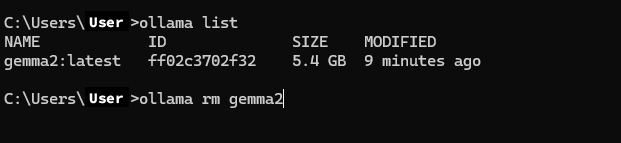Build Custom LLM with Ollama
Installing Ollama
Install Ollama from https://ollama.com
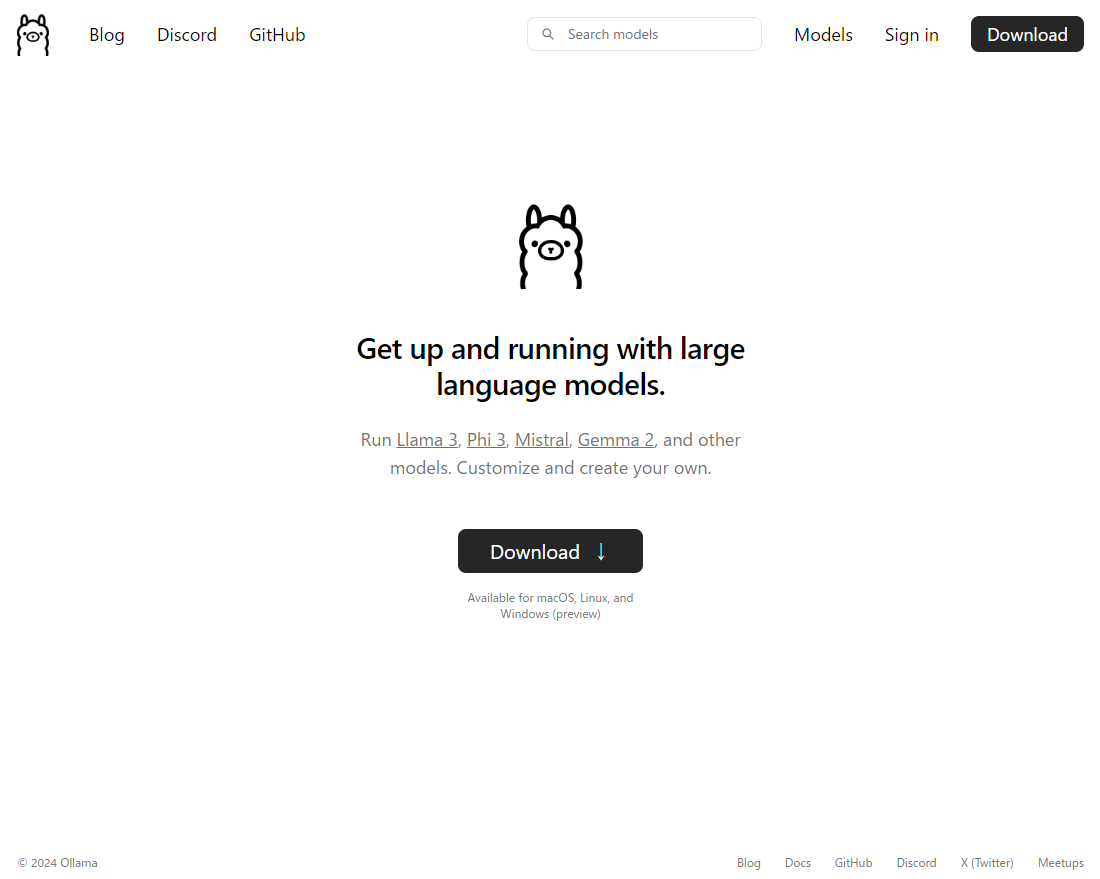
Launching Ollama (Windows)
Launch the installed "OllamaSetup.exe" to install it.
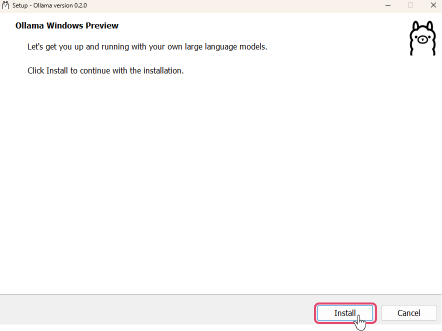
After installation, launch Command Prompt and confirm the path is set correctly.
Executeollama --helpin Command Prompt and confirm that the following help screen appears.
Large language model runner
Usage:
ollama [flags]
ollama [command]
Available Commands:
serve Start ollama
create Create a model from a Modelfile
show Show information for a model
run Run a model
pull Pull a model from a registry
push Push a model to a registry
list List models
ps List running models
cp Copy a model
rm Remove a model
help Help about any command
Flags:
-h, --help help for ollama
-v, --version Show version information
Use "ollama [command] --help" for more information about a command.
Downloading LLMs
Download the LLM to run locally using the
ollama pullcommand. For example, to download Google's gemma-2-9B, enterollama pull gemma2in Command Prompt.
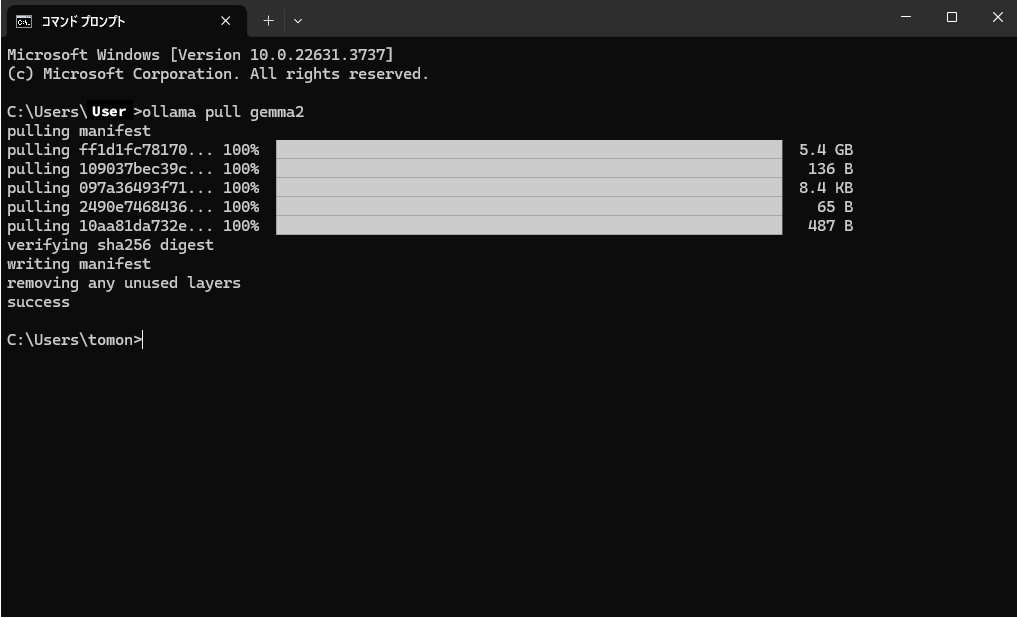
- If you want other PCs to access this local LLM, execute
set OLLAMA_HOST=0.0.0.0in Command Prompt and set the OLLAMA_HOST environment to "0.0.0.0".
- If you want other PCs to access this local LLM, execute
Execute
ollama servein Command Prompt to start the LLM.
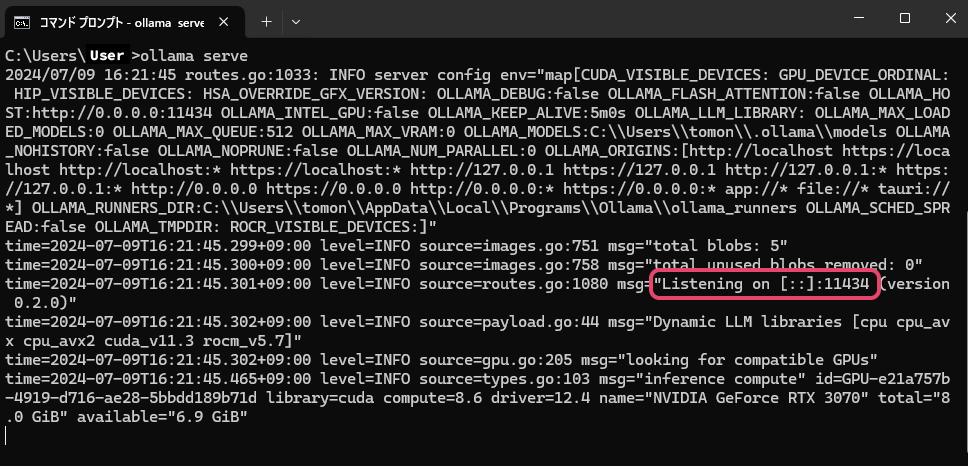
- If "Listening on [::]:11434" is displayed, it can be accessed from other PCs.
- If "Listening on 127.0.0.1:11434" is displayed, it can only be accessed from that PC. The value "11434" is the port number to use in the ailia DX Insight settings.
Registering Custom LLM in ailia DX Insight
Refer to here for detailed settings.
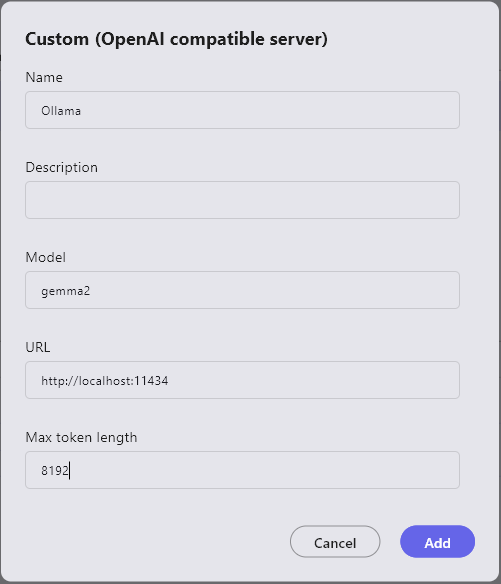
- Name: The name of the LLM to be used (can be anything as it is used only for UI display)
- Description: Use as a memo as needed
- Model: The name of the downloaded model (in this example, gemma2)
- URL(*): The URL of the port displayed by ollama serve (in this example, http://localhost:11434)
- Maximum Token Length: For gemma-2-9B, it is "8192".
(*) If not filled, an HTTP connection error will occur.
Deleting Downloaded LLMs
If LLMs take up too much space or the wrong model is downloaded, you can delete them through the following steps.
- Execute
ollama listin Command Prompt to display the list of downloaded models. - Execute
ollama rm "model_name"in Command Prompt to delete the downloaded model.