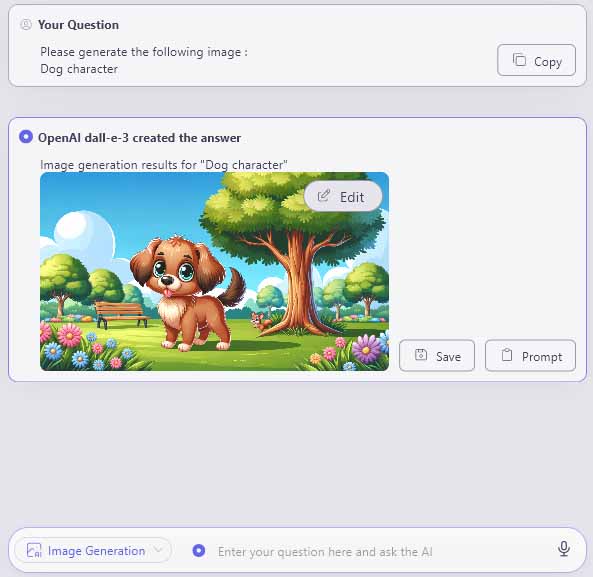Generate Images
Images can be generated using AI based on text entered in the chat box.
ailia DX Insight also allows you to edit the generated images to make them closer to your desired look, and you can also embed watermarks in the images to protect copyright and prevent tampering.
For information on how to edit the generated image, please see the "Edit Images" section.
*Image generation uses DALL-E and operates from GPT-4 onwards.
*The GPT version can be selected in the settings![]() by clicking on "OpenAI" in the "Chat AI" section.
by clicking on "OpenAI" in the "Chat AI" section.
Generate Images from Prompts
You can generate images from keywords or text.
- Select "Image Generation" from the app menu at the top left of the screen.
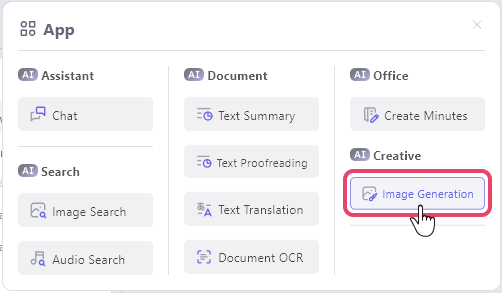
- Enter a summary of the image you want to generate, and send it.
- The AI-generated image result will be displayed.
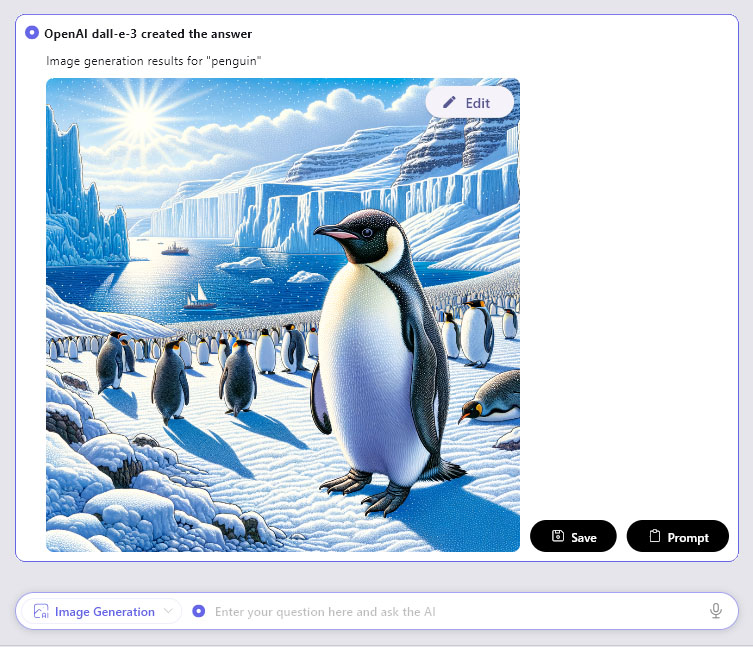
Add a Watermark to the Generated Image
With ailia DX Insight, you can easily add a watermark to the images you generate.
As a sample, we will use this logo mark image that is 50% transparent.

Press the gear icon in the top right corner of the screen.
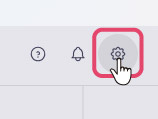
Select "Register" under "Watermark File Path" in the "Image Generation" section, and select the image you want to use in the Explorer that appears.
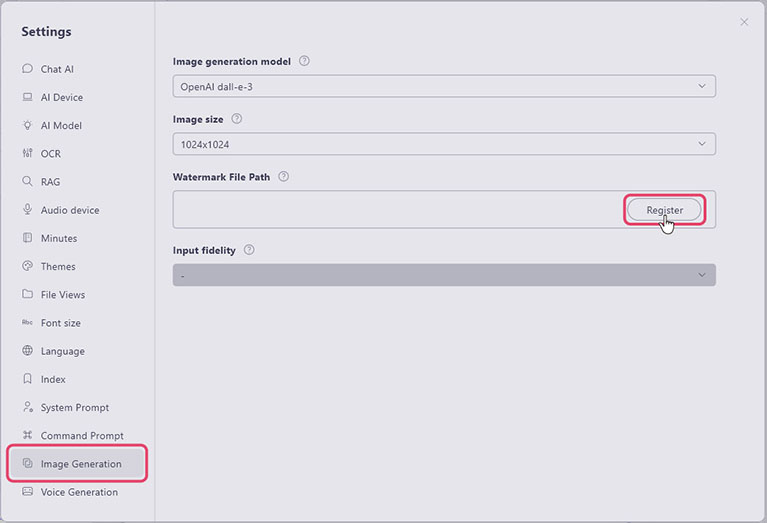
If the directory of the image file you want to use for the watermark is displayed, the setup is complete.
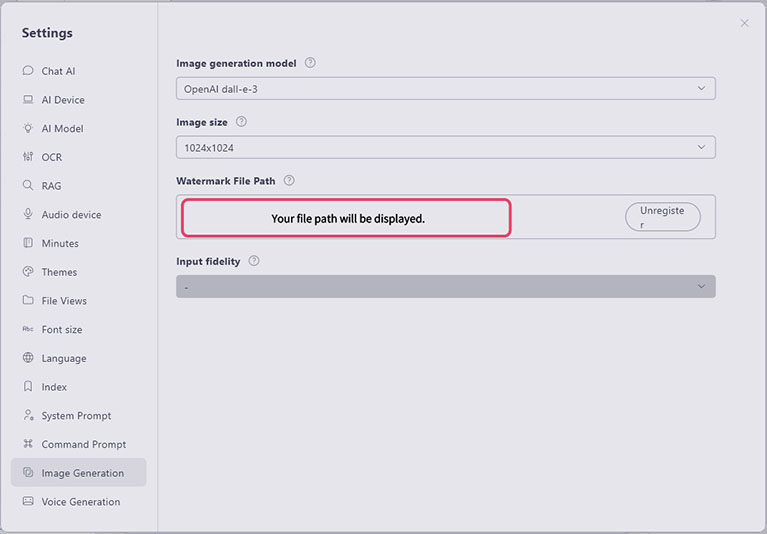
When you generate an image, a watermark will be added to the bottom right of the image.
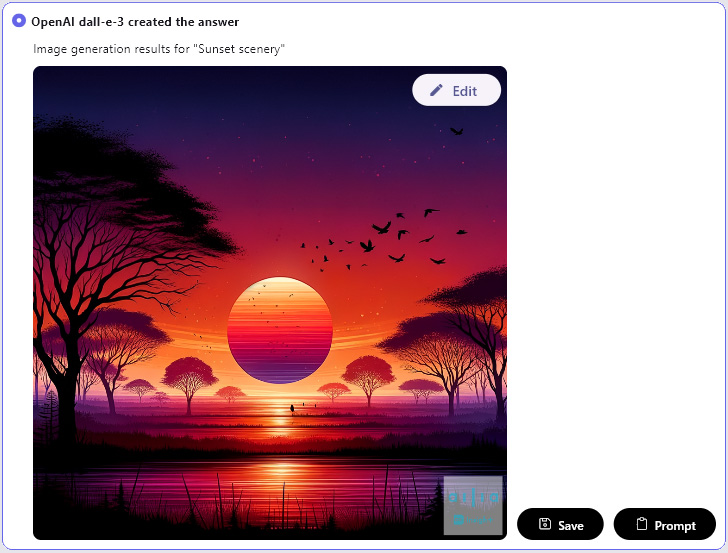
Change the Aspect Ratio of the Image
From ver.1.2.1, you can change the aspect ratio of the generated image.
- Select ailia DX Insight settings
 .
. - By changing the item of image size, you can change the size and aspect ratio of the generated image.
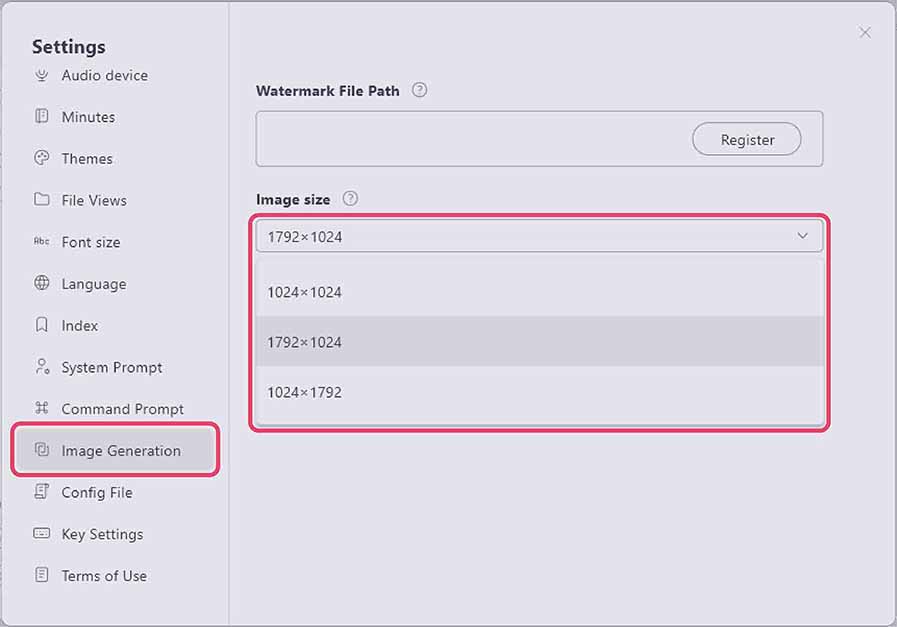
When you generate an image after changing the settings, an image with the specified size will be generated.