Operating File View
Changing File Order
Clicking on the column name listed at the top of the file view changes the order of files.
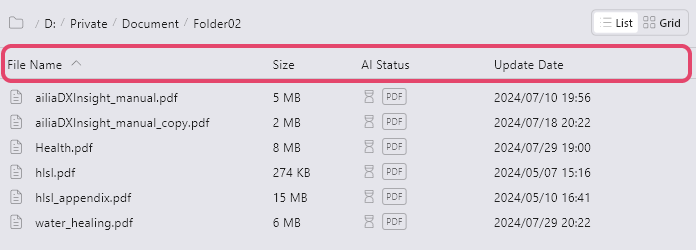
Sorting by File Name
Clicking "File Name" sorts by name order (A-Z/Z-A).Sorting by File Size
Clicking "Size" sorts by large/small size order.Sorting by Index Registration Status
Clicking "AI Status" sorts by registered/unregistered index status.Sorting by Update Date
Clicking "Update Date" sorts by new/old update dates.
Moving Directories
You can move between directories using the symbol in the upper left of the file view. Additionally, you can directly move to the upper level from the current directory display.
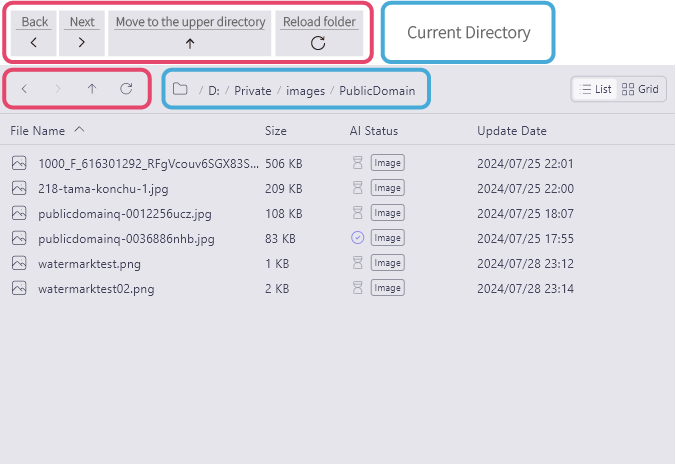
Changing File Display Method
Clicking the display mode button at the upper right of the file view changes the file display method (list display/grid display). In the grid display, thumbnails of image files will be arranged in a grid.
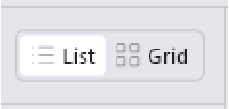
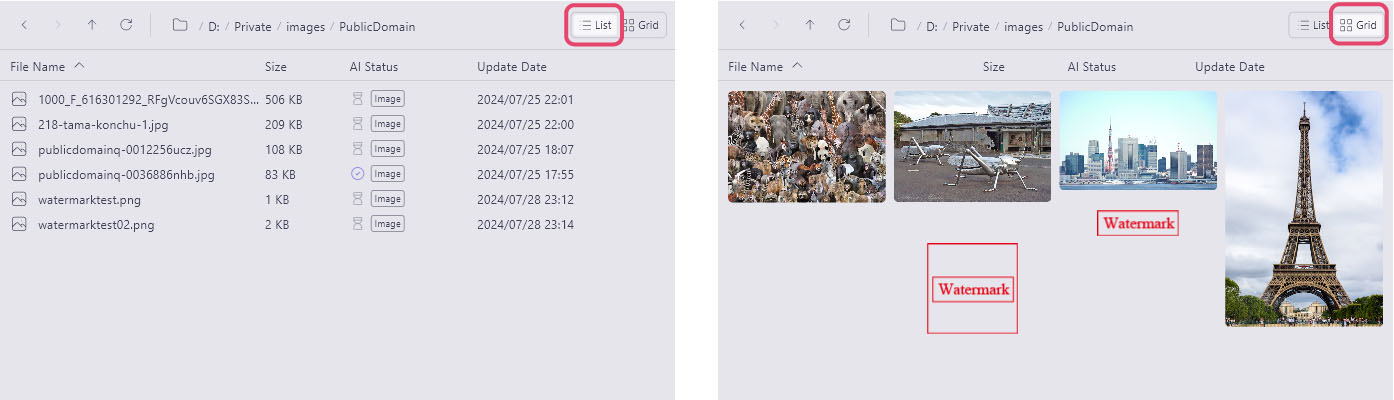
Adding Folders to Bookmark
You can add frequently opened folders to bookmarks.
- Hover the cursor over the folder you want to add to the bookmark, right-click, and select "Add this folder to your bookmarks".
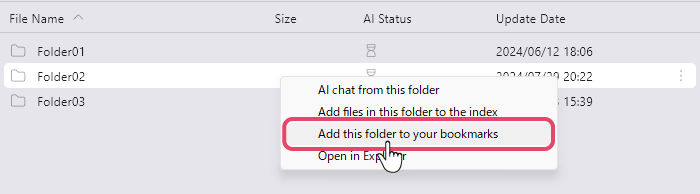
- The folder will be added to the bookmark in the left sidebar.

Removing Folders from Bookmark
This operation does not delete the folder itself.
- In the left sidebar bookmarks, right-click the folder you want to delete and select "Remove this folder from bookmarks".
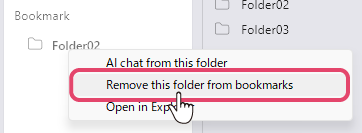
- The folder will be removed from the bookmark.
Setting the Initial Directory
Within the settings, you can choose the initial directory at startup from the file view items.
