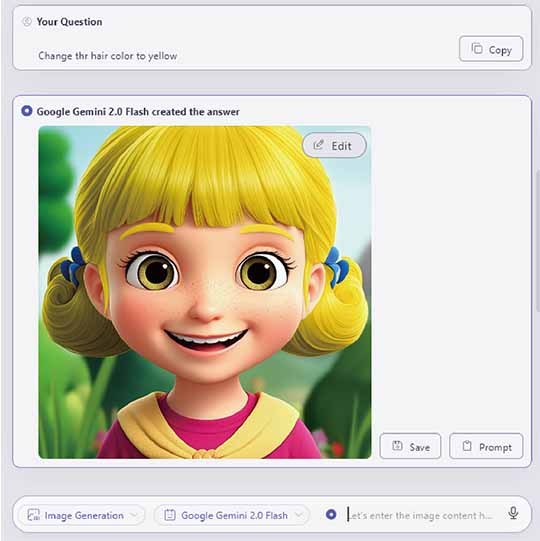Edit Generated Images
You can edit images generated with ailia DX Insight.
For information on how to generate images, please refer to here.
An LLM that supports both image generation and editing is required.
Edit the Generated Image
You can edit the generated image to make it closer to what you want.
Select 'Edit' displayed in the upper right corner of the generated image.
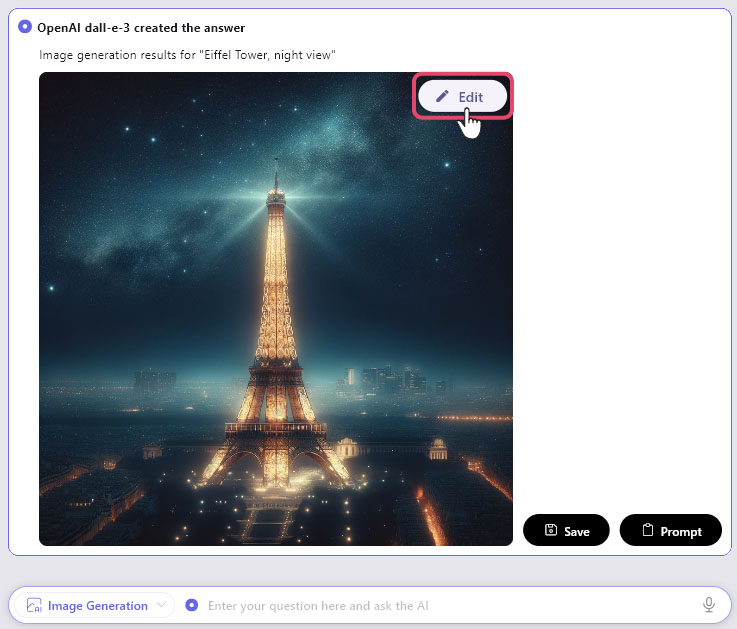
The editing screen will be displayed
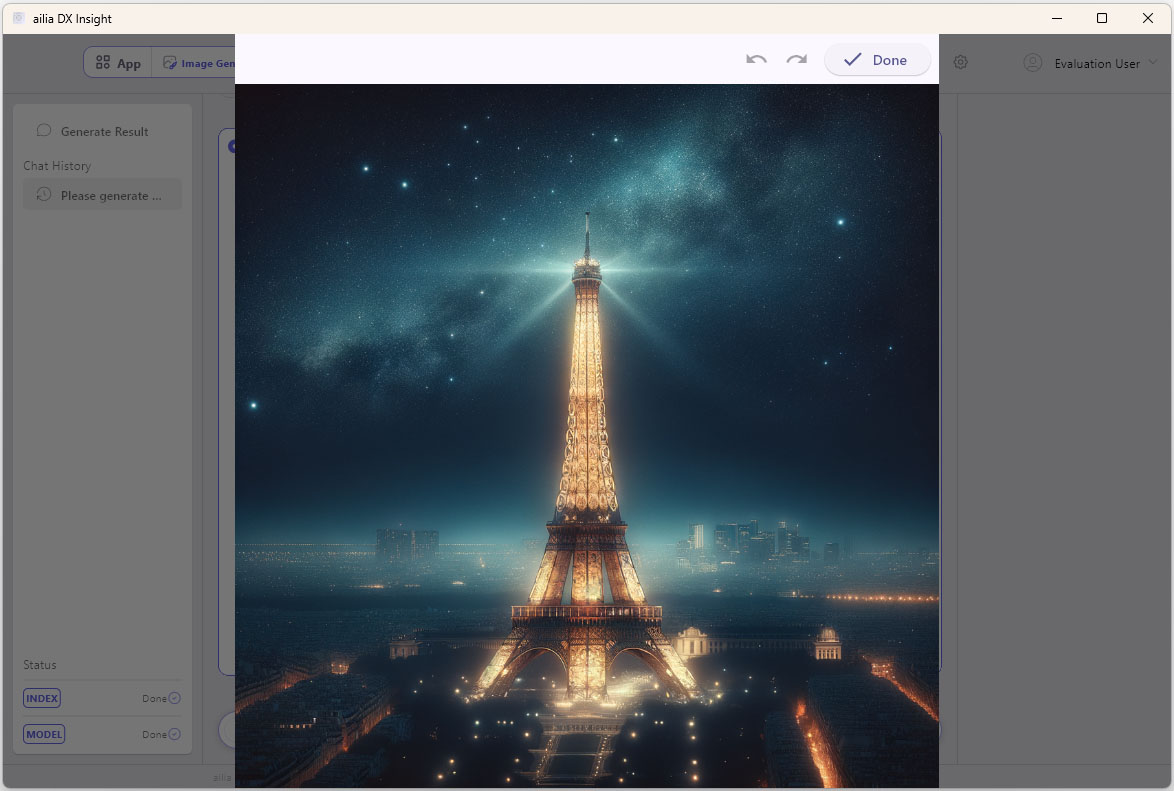
Drag your mouse to enclose the area you want to edit, creating a mask.
While the mask is created, select 'Done' to complete the mask creation.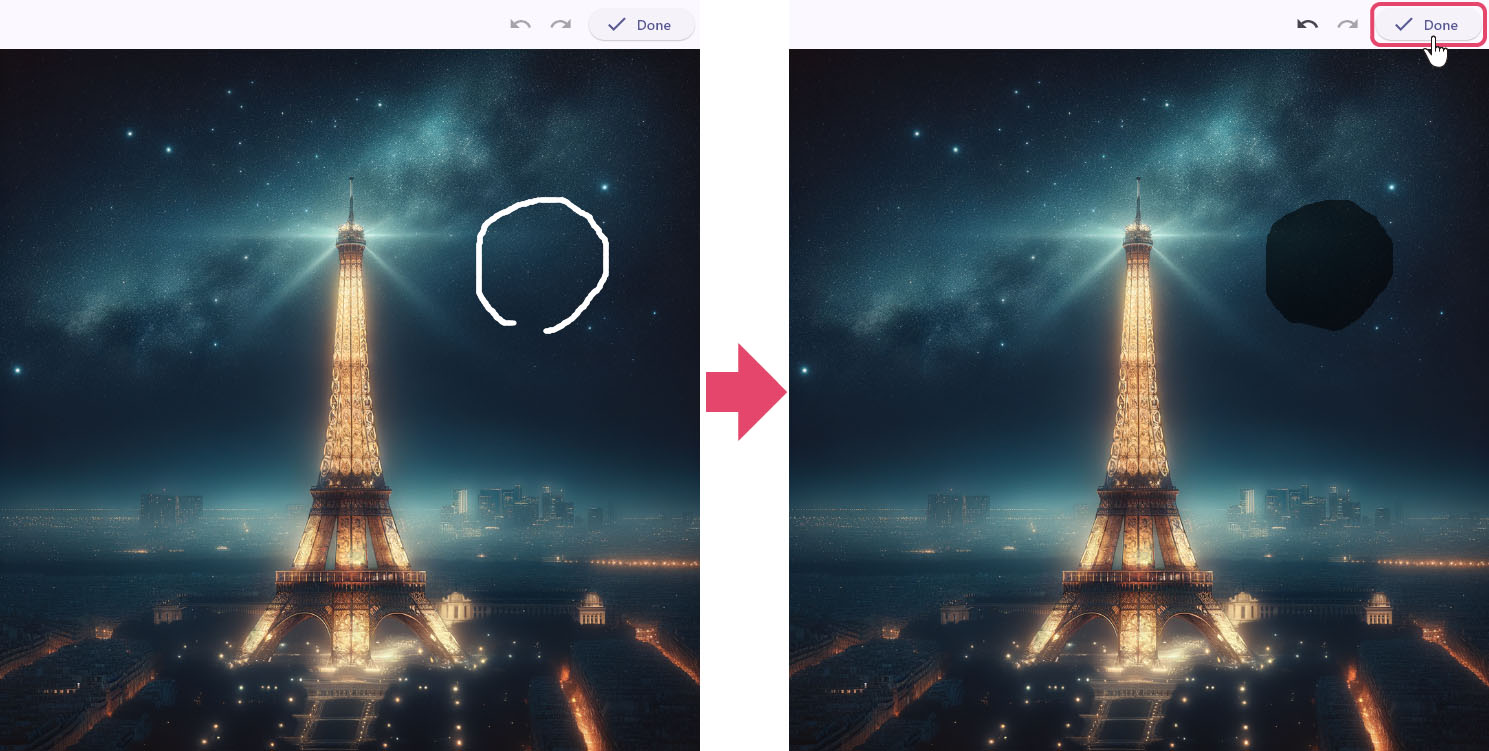
Enter the edits you want to make in the chat box at the bottom of the screen and send.

The result of AI regenerating the image is displayed.
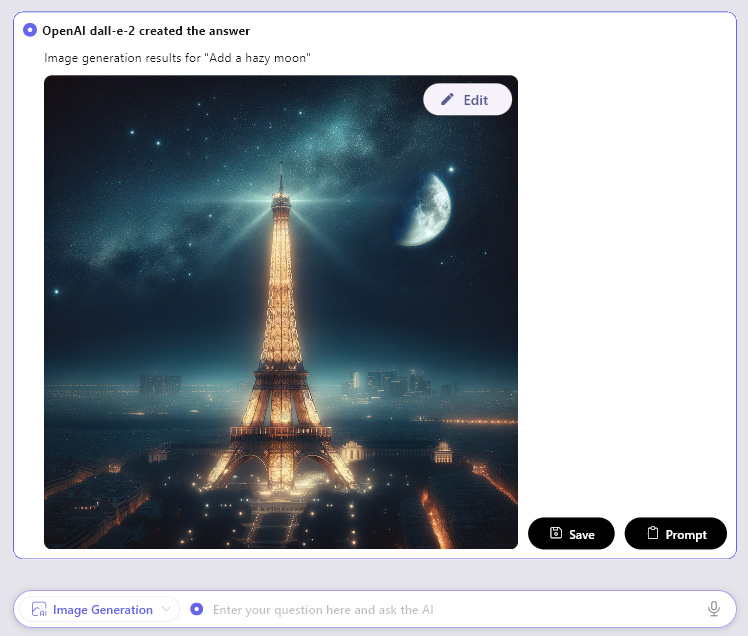
- By pressing "Select entire image" in the upper left corner of the image editing screen, you can select the entire screen.
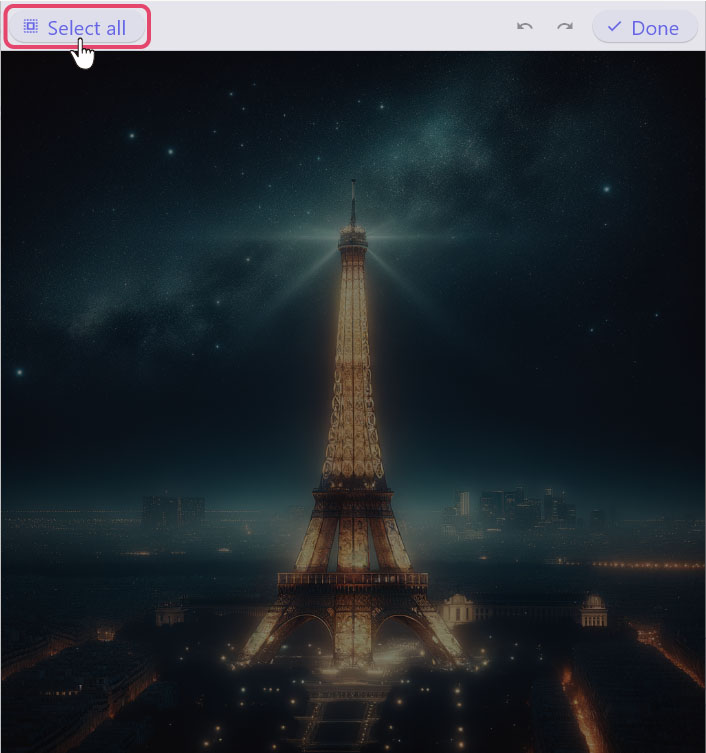
- By pressing "Select entire image" in the upper left corner of the image editing screen, you can select the entire screen.
Background Removal Function
Select Foreground
You can extract the foreground of the generated image, mask only the background, and edit it.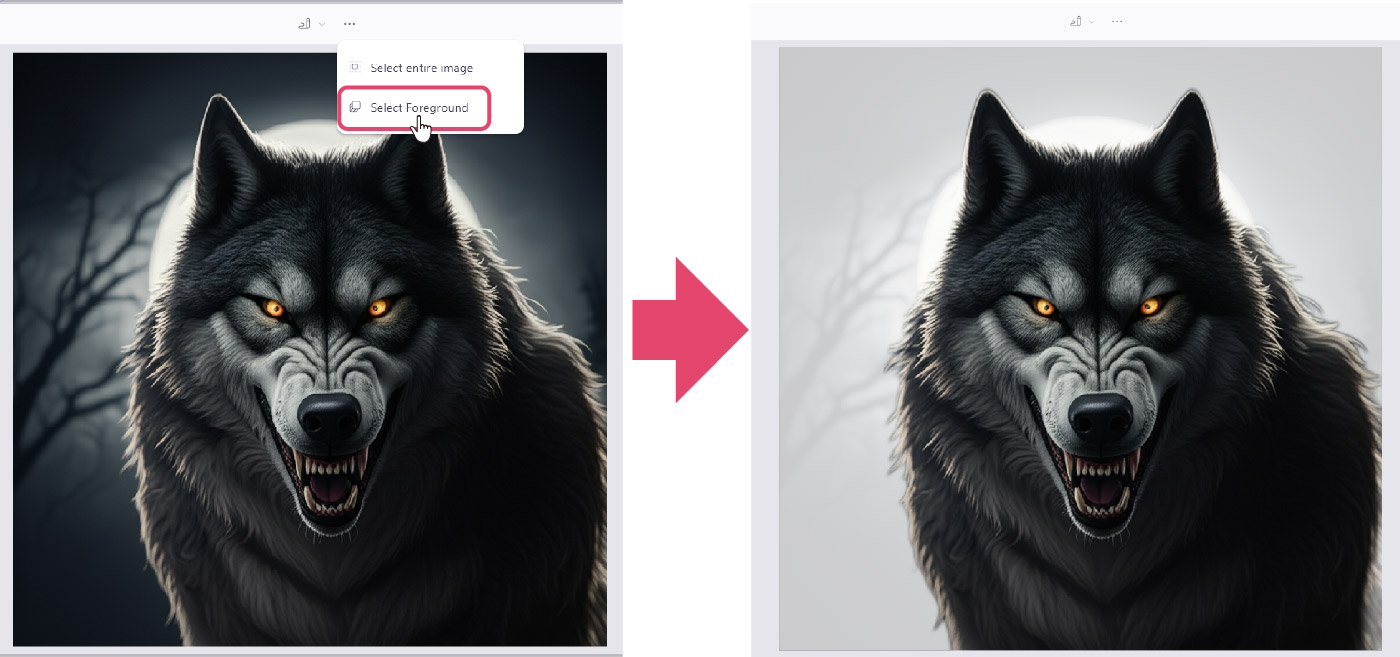
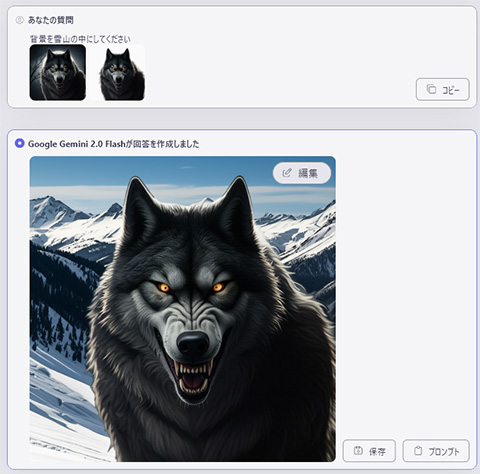
Magic Selection
Using the Magic Selection, you can automatically detect and mask objects in the selected area.
Select the Magic Selection on the edit screen.
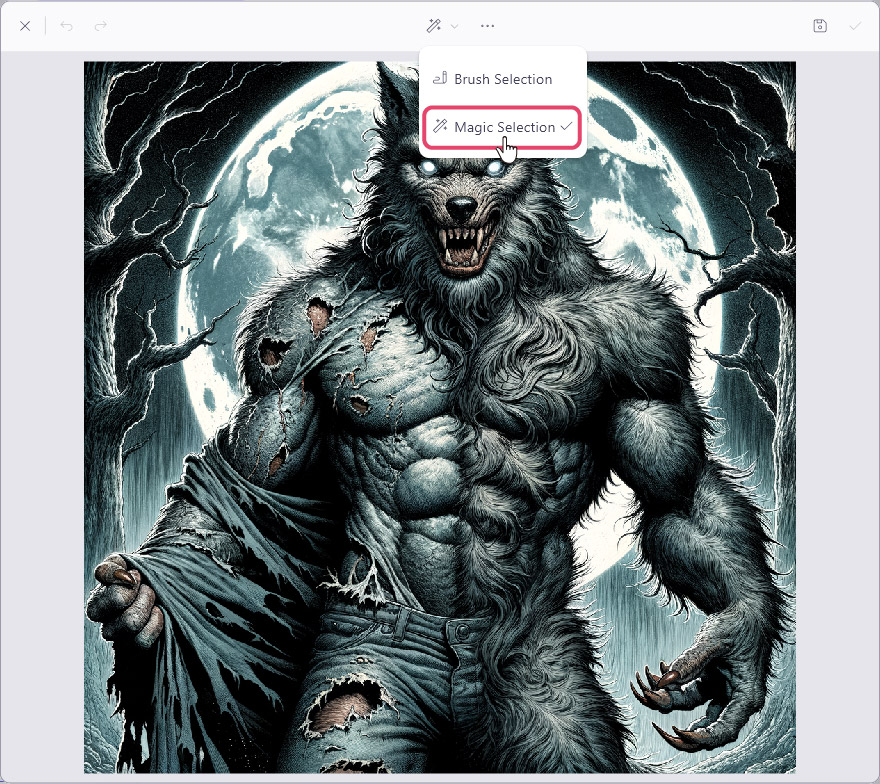
Drag so that the box fits inside the object you want to edit.
You can also click to individually select details.
Repeat this process until the entire object is masked.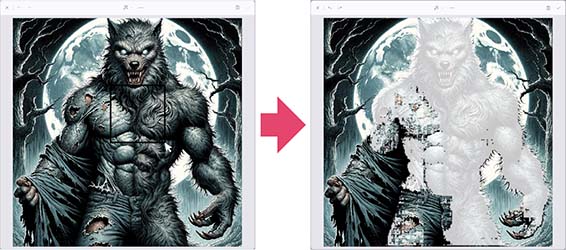
Enter a prompt in the chat box, and the edited result of the masked area will be displayed.

Editing images with text
By using Gemini or gpt-image-1, you can edit generated images in a conversational flow like a chat.
* Using gpt-image-1 requires authentication of the OpenAI Organization.
* Using Gemini requires the creation and registration of a Gemini API key with ailia DX Insight.
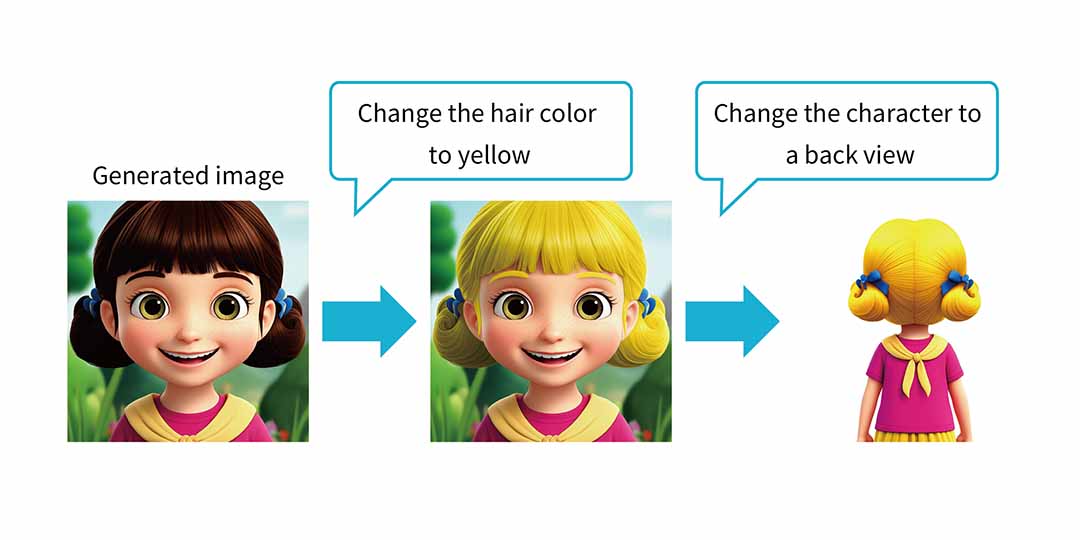
- Change the model in the query bar to "Gemini" or "gpt-image-1" and generate an image.
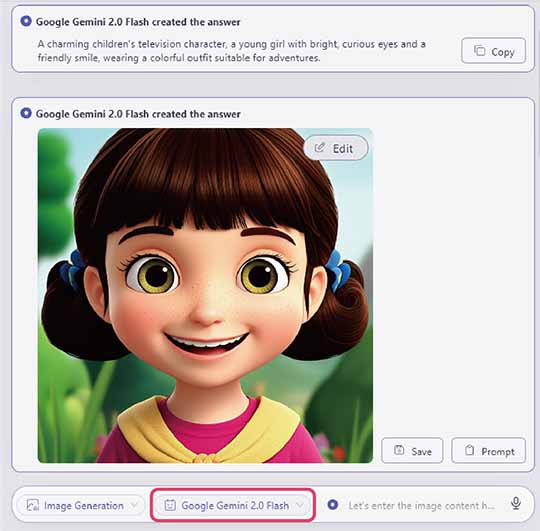
- Specify and send the content you want to edit on the image in text.

- The edited image is generated.