How to Use the Voice Generation
In ailia DX Insight, you can generate speech synthesis from text data.
When generating for the first time, audio data will be downloaded.
To use the speech synthesis function, select "Voice Generation" from the menu at the top left of DX Insight.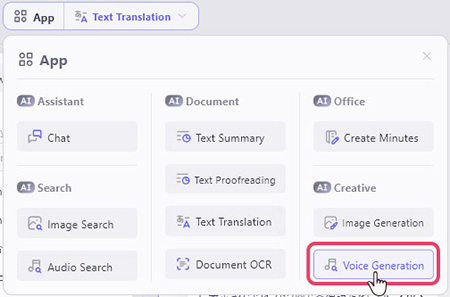
Using Speech Synthesis from Text Input
Enter text in the chat box and press the send button (or Ctrl+Enter).
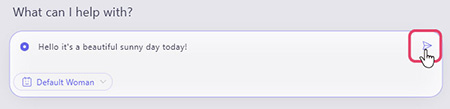
The generated result will be displayed.
You can check the audio by pressing the play button.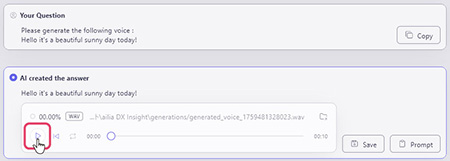
You can export it in wav format by pressing the save button.
How to Add Voices
By adding voice data (wav files) that becomes the basis for speech synthesis, you can add voice patterns.
An audio-containing wav file is required.
Press the "+ Add" button in the "Speech Synthesis" section of the settings screen.
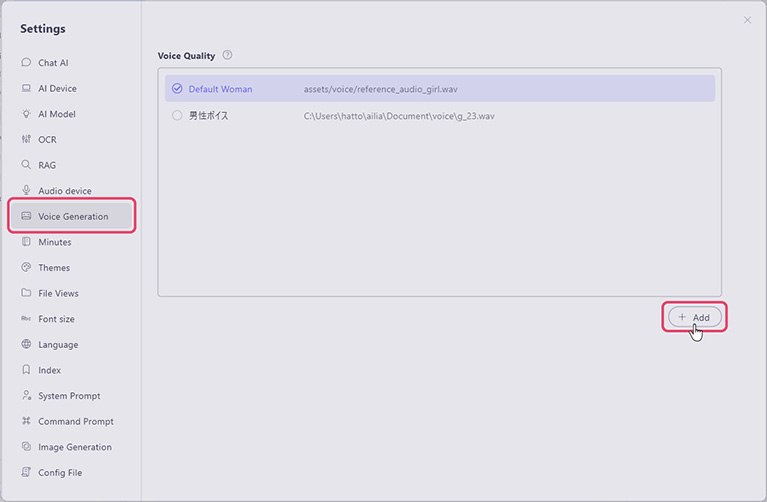
Configure various settings in the displayed window.

- Name: Set the name displayed in the UI.
- File path: Set audio of up to about 30 seconds that will serve as the voice tone for speech synthesis. Since silence reduces accuracy, it is preferable to have as little silence as possible. If you want faster speech synthesis, set audio of about 10 seconds.
- .wav File Content: Enter as text the content spoken in the audio you provided in the file path. For example, set it to something like “We need to buy water from Malaysia.”
- Name: Set the name displayed in the UI.